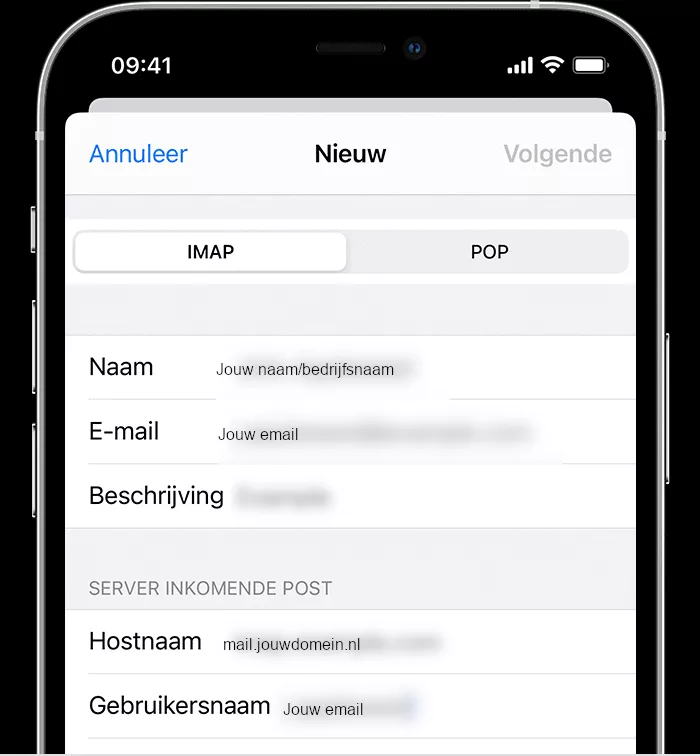Step 1 - Automatic configuration for common e-mail providers
If you use a common email provider such as iCloud, Google, Microsoft Exchange or Yahoo, the Mail app on your iPhone can automatically configure your email account with just your email address and password. Follow the steps below:
1. Open 'Settings' and navigate to 'Mail'.
2. Tap 'Accounts' and then select 'Add account'.
3. Choose your e-mail provider from the list.
4. Enter your e-mail address and password when prompted.
5. Tap 'Next' and wait for Mail to verify your account.
6. When you see the 'Save' option, tap it to complete the process.
After these steps, your e-mail account will be configured automatically and you can start sending and receiving e-mails.
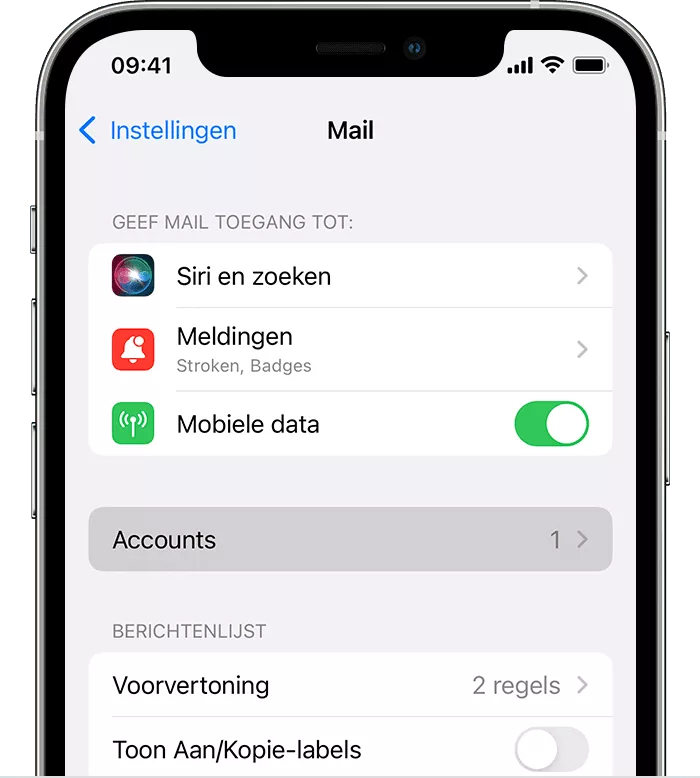
Step 2 - Manual configuration for less common e-mail providers
If you need to configure your e-mail account manually, you must first know the correct e-mail settings for your account. Consult your e-mail provider or find the settings online if you don't already have them. After that, follow these steps:
1. Open 'Settings' and go to 'Mail'.
2. Tap 'Accounts' and then select 'Add account'.
3. Select 'Other' and tap 'Add email account'.
4. Enter the required details, such as your name, e-mail address, password and an account description.
5. Tap 'Next'. The Mail app will automatically try to find the e-mail settings and complete the configuration.
6. If Mail can find your settings, tap 'Done' to complete the configuration.
7. If Mail cannot find the settings automatically, manually enter the incoming and outgoing server settings. This includes information such as server addresses, ports and security types (e.g. SSL or TLS).
With these steps, you should be able to manually configure and use your email account on your iPhone.

Step 3 - If Mail cannot find your email settings automatically
If the Mail app cannot find the email settings automatically, you need to enter them manually. Follow the steps below:
1. Tap 'Next' after Mail indicates it cannot find the settings.
2. Choose 'IMAP' or 'POP' for your new account. If you are not sure which one to choose, contact your email provider for advice.
3. Enter the server settings:
- Server incoming mail: enter the host name, user name and password.
- Server outgoing mail: enter the host name, user name and password (if required).
4. Tap 'Next' to continue. If you don't have these details, you can look them up at your e-mail provider or on their website.
5. Check your settings:
- If your email settings are correct, tap 'Save' to complete the configuration.
- If the settings are not correct, you will be given the option to change them and try again.
6. Contact your e-mail provider if you still have problems configuring your account or if the settings cannot be saved.
With these steps, you can manually configure your email account on your iPhone.